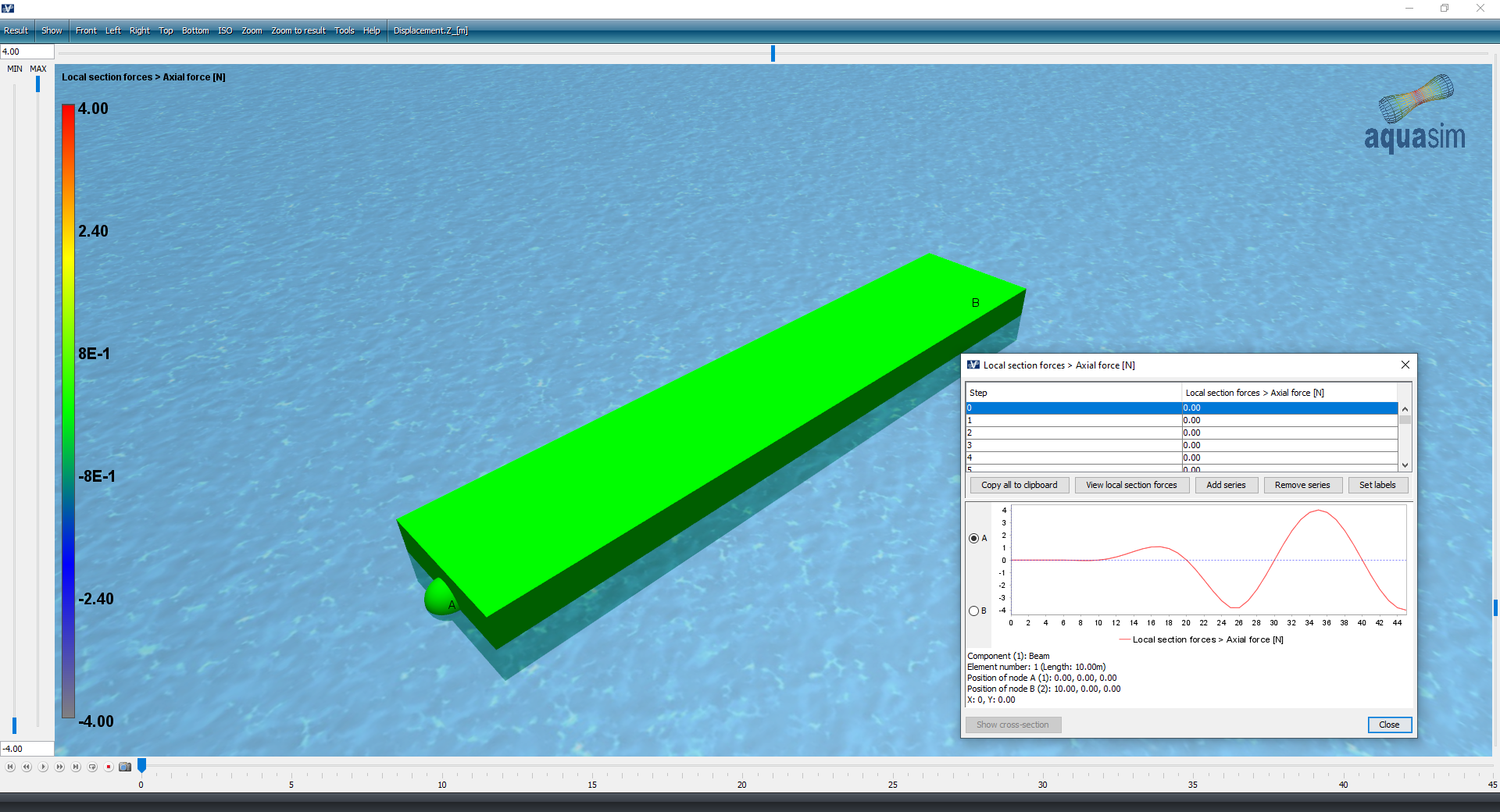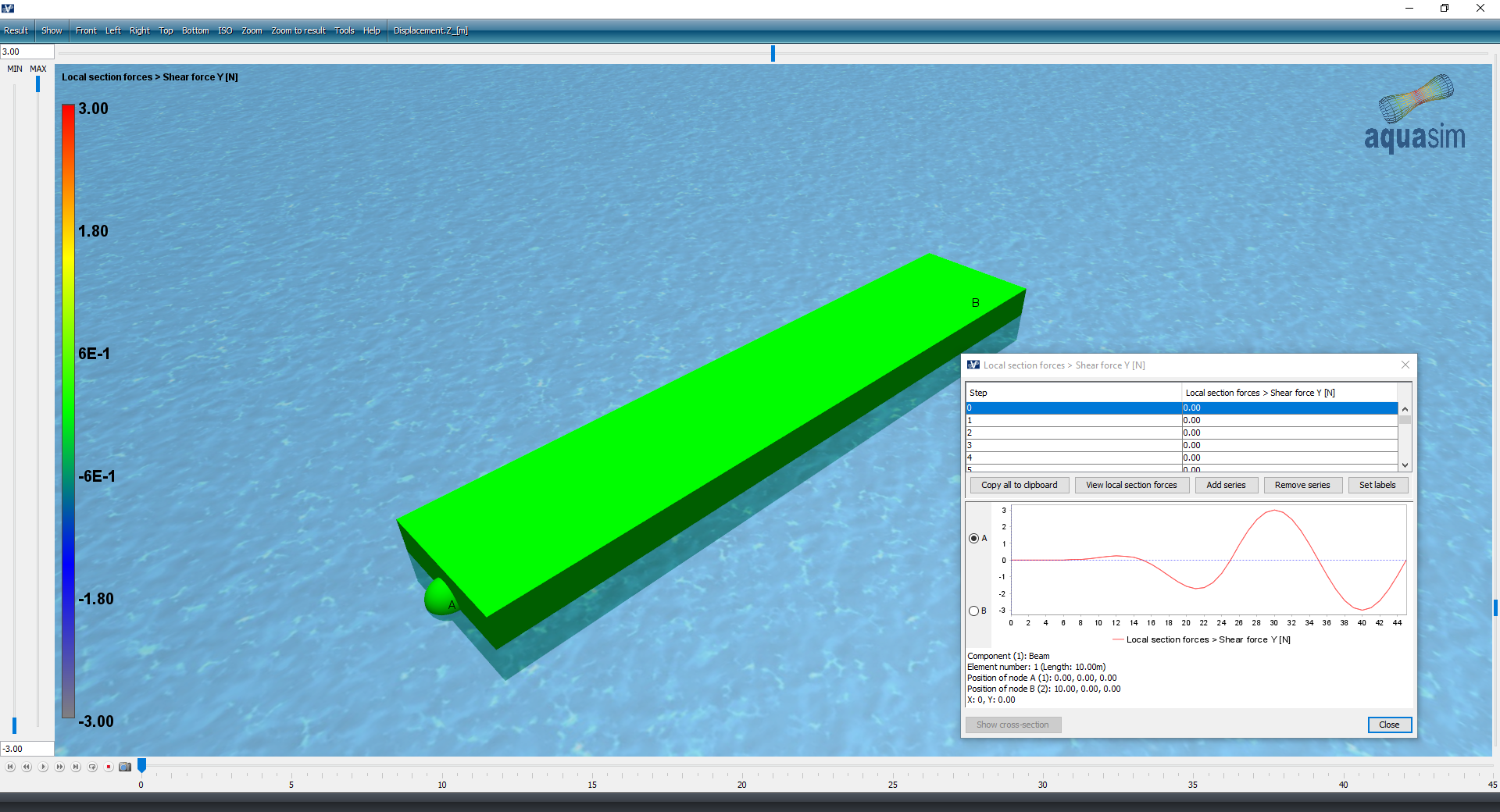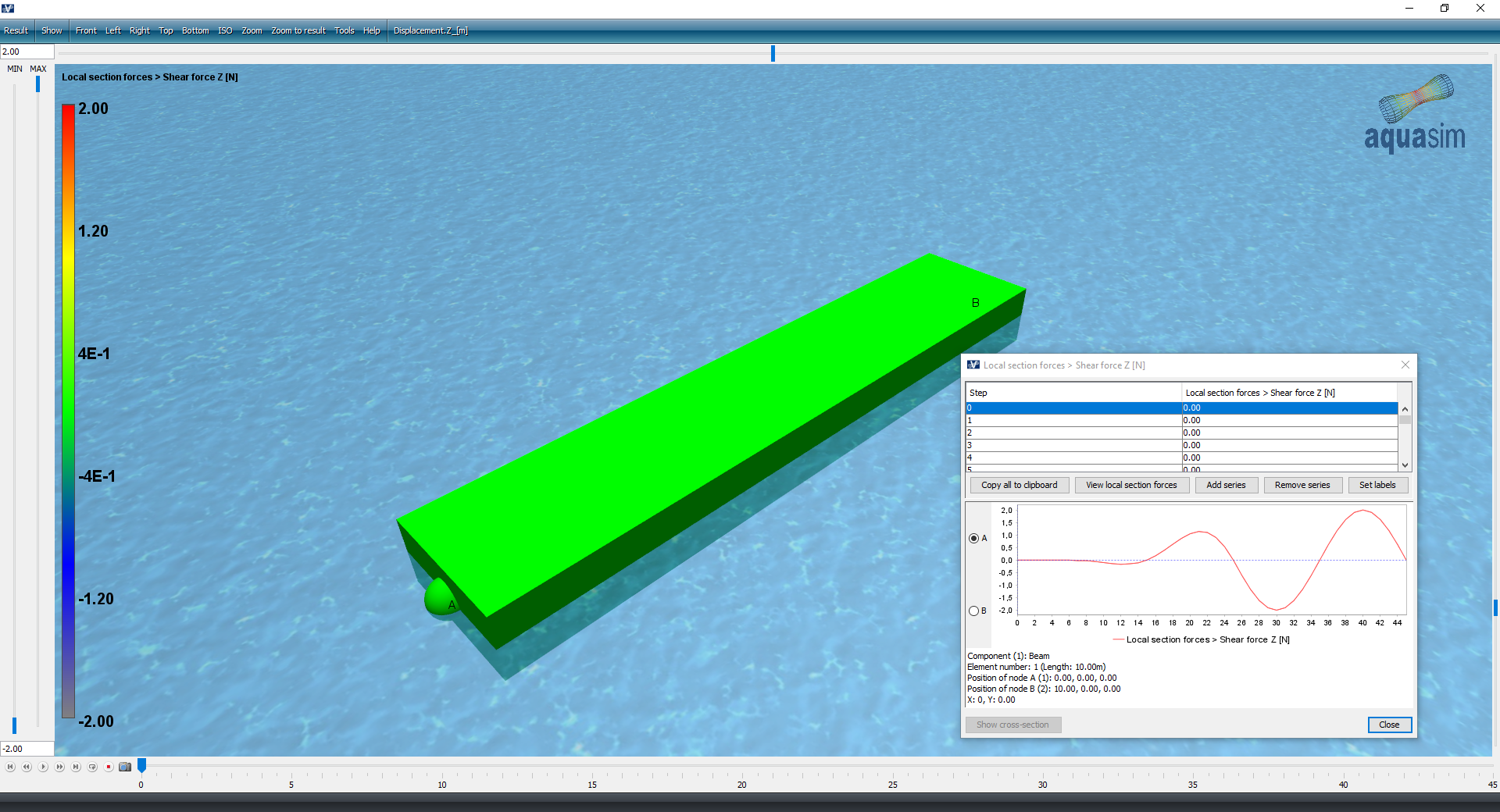RAO on load
Last reviewed version: 2.18.0AquaEdit
Load the AquaSim model RAO-load.amodel. The concept for the beam is the same as in the previous case study, except that the beam is made mass-less and the node that is not assigned an RAO is fixed.
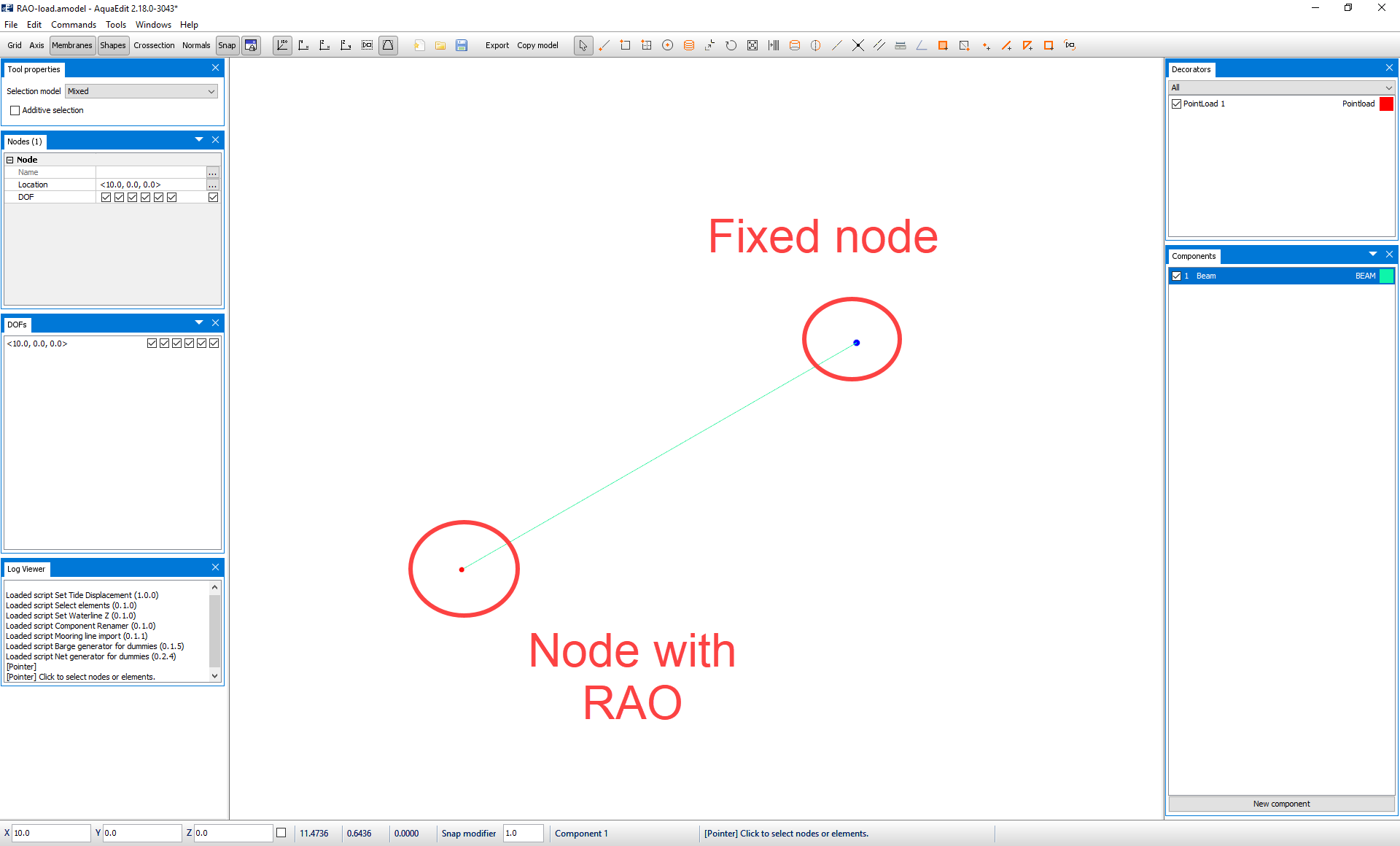
To introduce response amplitudes to a load, one must first add a load to a node. This done by right click on a node. Nodes. Pointload. And Create new.
In this case study we have prepared the node decorator with the RAO on load. Go to the Decorators window and double click on Pointload 1.
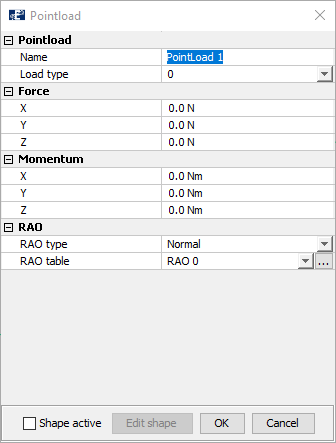
The Edit Pointload-window is loaded. When RAO is assigned to a Pointload, the option in the section Type is a dummy. Meaning that it is a variable that that is not taken into account in the AquaSim analysis.
In the lower section of the Edit Pointload-window we find options for adding RAO. We reuse the table from the last case. This is done by selecting the drop-down menu and select RAO 0, in the RAO table section. The table can be entered by selecting the three dots to the right.
As you may see, the table is equivalent as for displacement RAO, with Type, Indicator of angle, Indicator of phase angle and so on. Further, the angles are still 0 degrees, 45 degrees, 90, 135 and 180. The difference now is that the beam should experience forces and moments according to the amplitudes in the table. WP is still the wave period. MAmpX is now the force [Newton] amplitude along the x-axis, and RAmpX is the moment [Newton meter] about the x-axis. The other parameters are equivalent, only in the y- and z-direction.
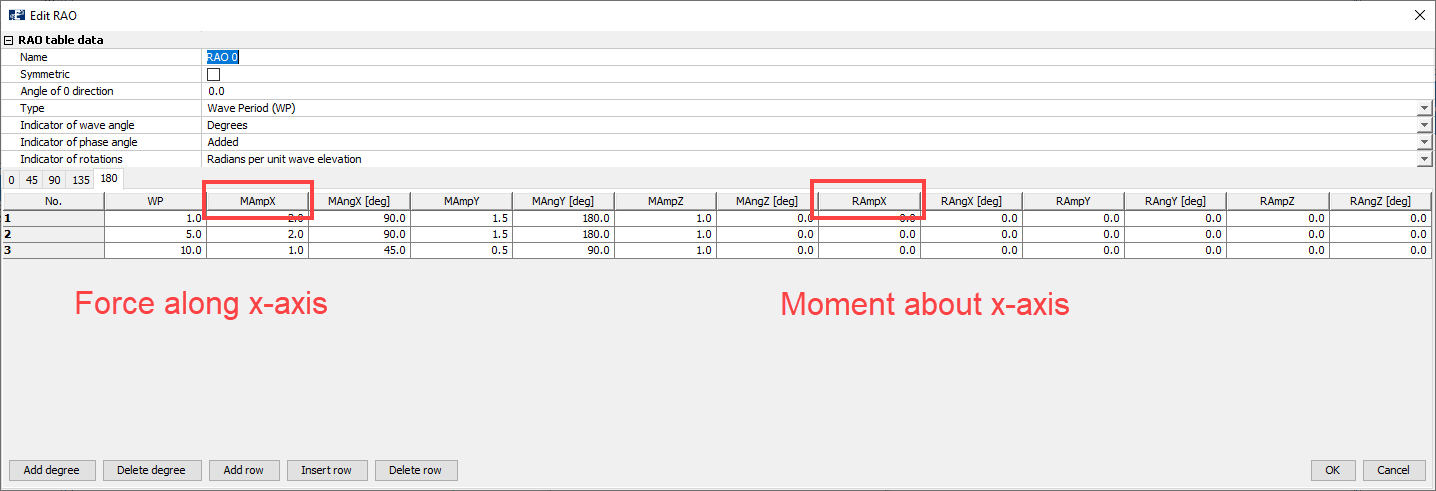
Analysis
A new dynamic analysis should be run. Exit the RAO table and the Edit Pointload-window.
Select Export and apply the Normal-tab. The same analysis setup as in the previous case is applied. That is, a wave amplitude of 2 meters in combination with a wave period of 5 seconds. The direction of the wave is along x-axis.
In the Time serie section, 5 initial steps are applied in combination with a total of 40 steps for waves and 20 steps per wave.
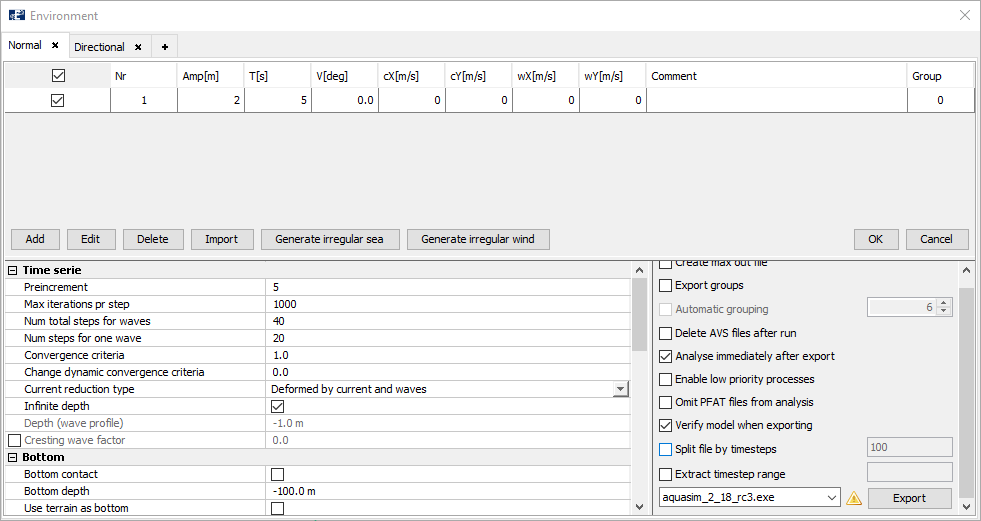
Export the analysis, save it a suitable place and Start the analysis.
AquaView
When the analysis is finished you can open the result-file (.avz) in AquaView.
The results can be viewed in terms of axial forces (correspond to along x-axis), shear force in y-direction and shear force in z-direction.