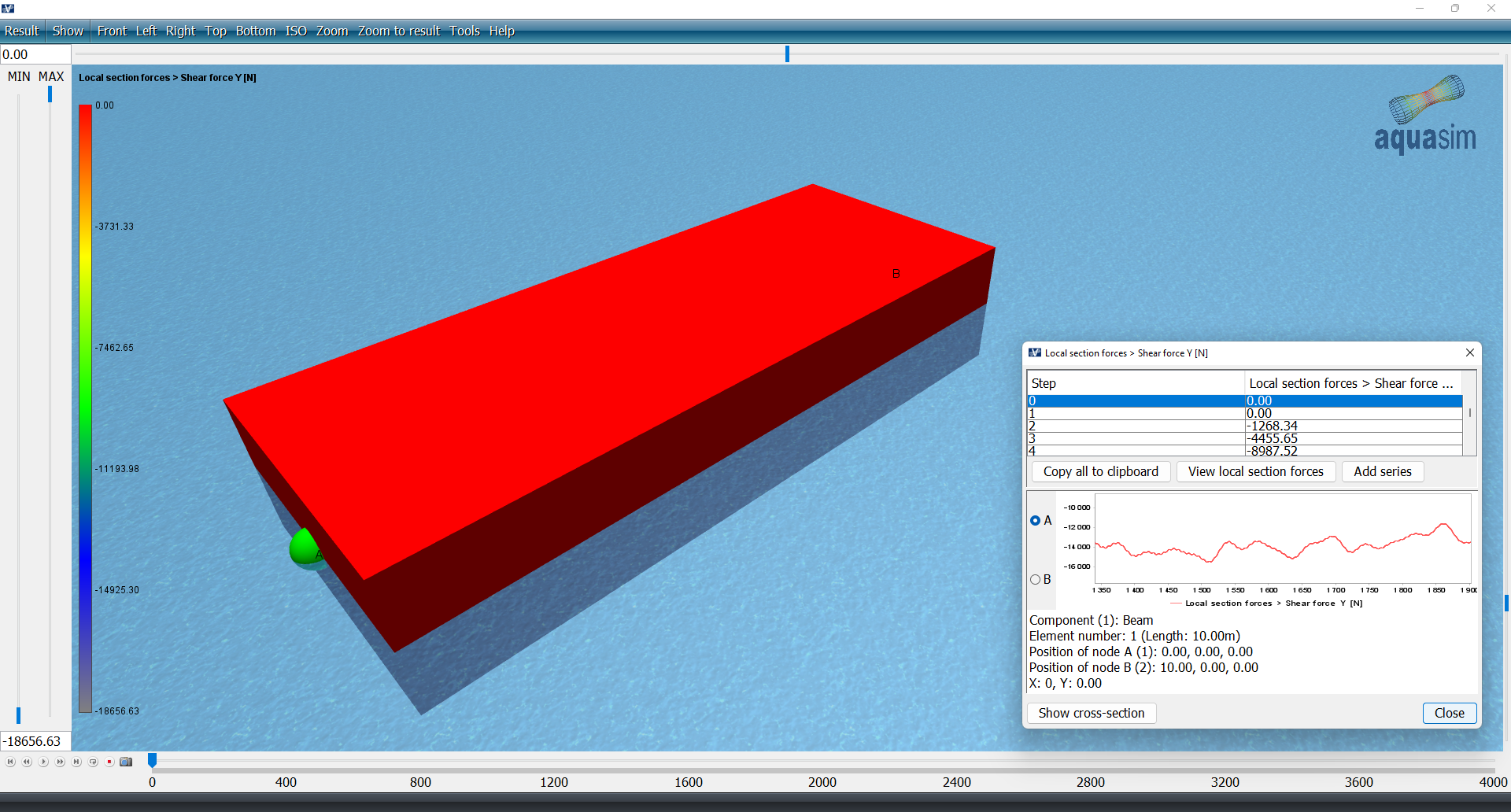Beam – Type 1 (wind gust)
Last reviewed version: 2.18.0Go back to your AquaEdit model. Options for applying wind gust, or irregular wind spectrum, is also found in the Environment window in the Export menu, select Export. We have prepared a wind gust spectrum in the tab named Wind gust. When a wind gust spectrum is applied the sections wX[m/s] and wY[m/s] will come out grey in the load condition line.
In AquaSim, the mean wind is the basis, and wind gust are applied upon this. First, one need to establish a wind spectrum. This can be done through the Edit selection.
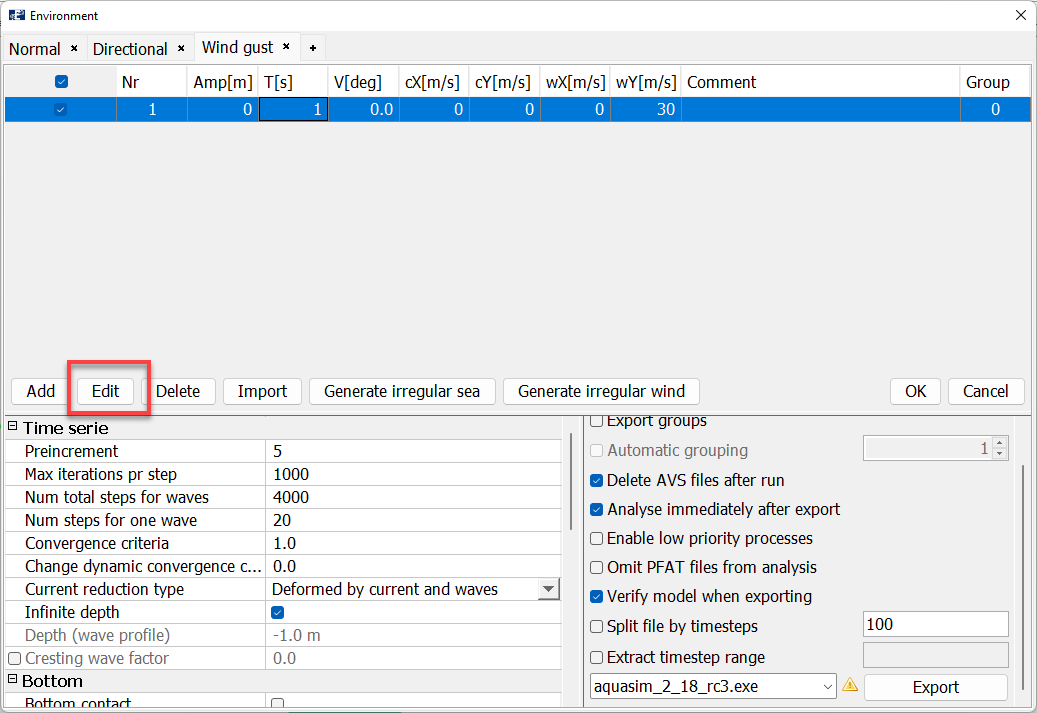
In the section Wind type, one can choose between Regular wind (this is the mean wind) Irregular wind and NORSOK spectrum. The selection Irregular wind provides the opportunity to input a custom spectrum. The NORSOK spectrum is based on the N003, Actions and action effects.
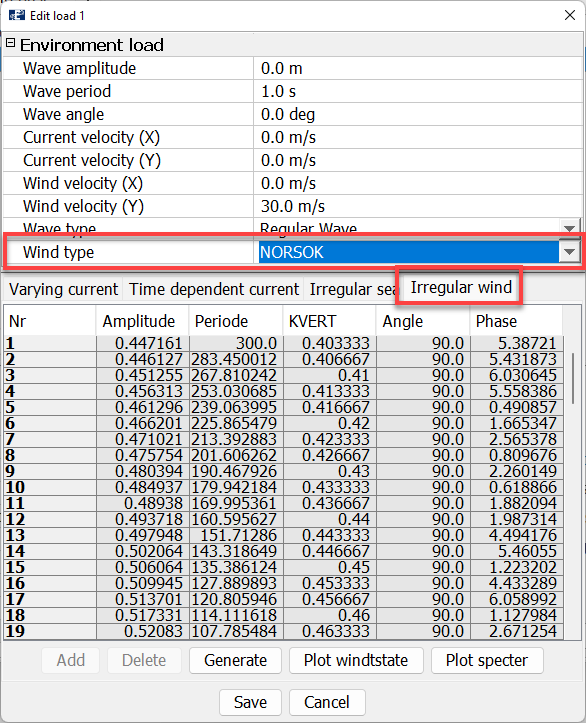
When selecting the tab Irregular wind, one can see the pre-generated wind gust spectrum. It can be generated through the Generate option in the lower part of the Edit window.
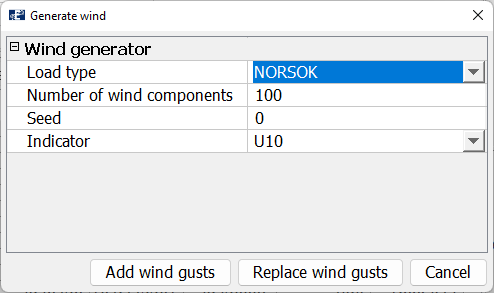
In the Load type section, the spectrum type can be selected. As for now only NORSOK is available. The Number of wind components defines how many sinusoidal components the wind gust should be discretized into. AquaSim generates the sinusoidal components from a random number, this is the Seed. In the last option, Indicator, you decide if the mean wind shall be interpreted as 10-minute mean wind or 1-hour mean wind. Wind gust can either be applied upon previously generated amplitudes (Add wind gust) or replace them (Replace wind gusts). We accept the predefined spectrum, and hence cancel this window.
Having generated a spectrum, one can Plot the windstate. Plot the spectre. Or view the Standard deviation.
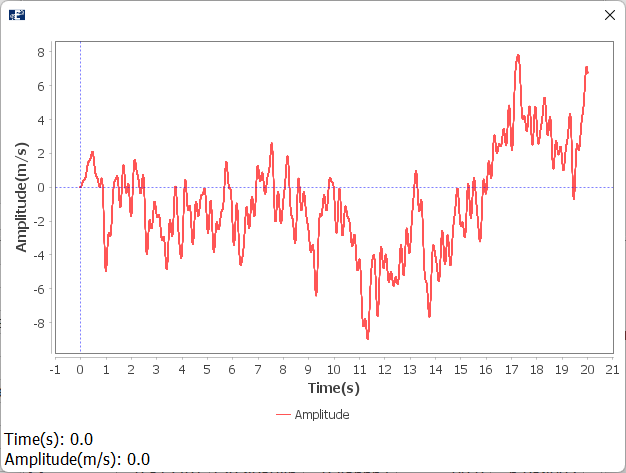
We exit the Edit load 1 window and go back to the Environment window.
In the Time serie section, we choose to analyse with 20 wind components. Type Num total steps per waves = 4000 and Num steps per wave = 20. Leave Preincrement = 5.
Analysis
Let us run an analysis with these settings; select Export and save the analysis a suitable place. We have named the analysis type1_gust_.
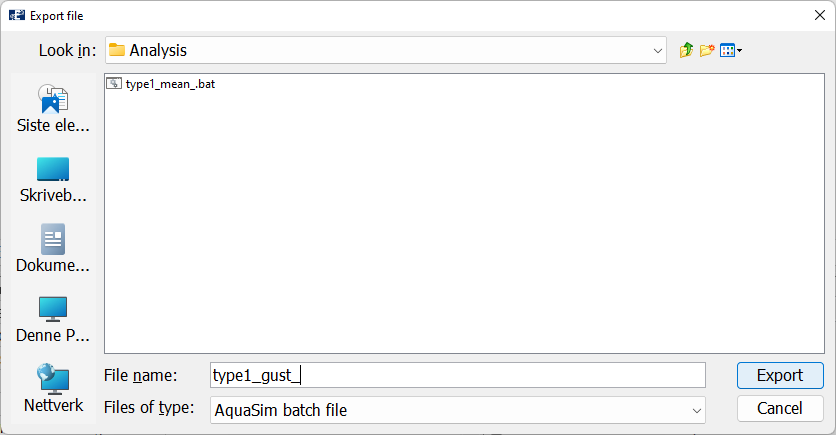
Select Export and Start the analysis from the Analyse window. When the analysis is finished, Open it in AquaView.
AquaView
In AquaView, we will look at the shear force in y-direction. Result > Local section forces > Shear force Y [N]. When viewing the shear force as a function of time-steps, one can zoom into the graph by left click and drag to the right.
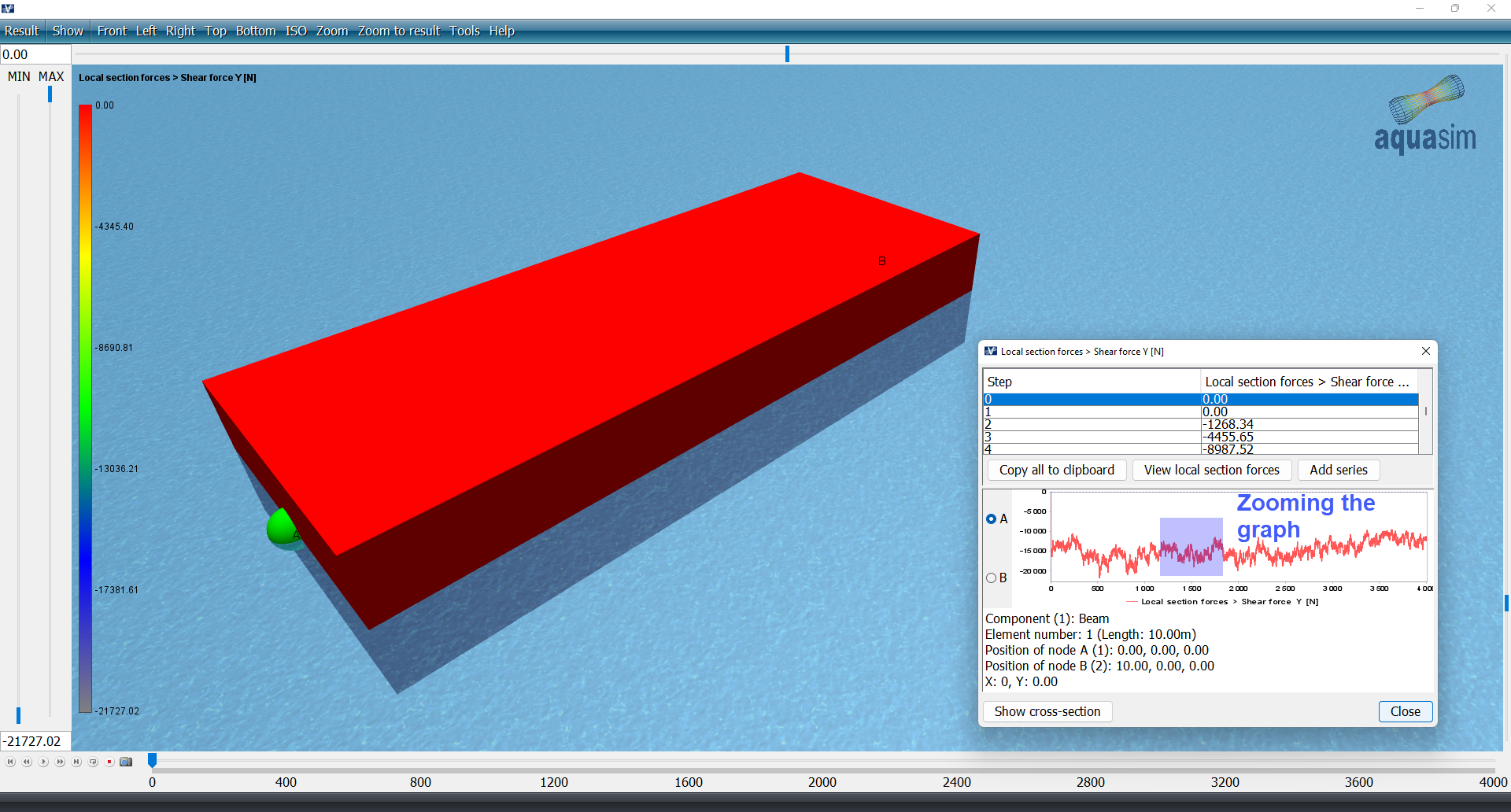
As seen in the zoomed graph below, there are sharp edges and fluctuations in the results. This indicates that the wind has components with high frequencies. In order to investigate this further, we run a second analysis with only a tenth part of the time series.
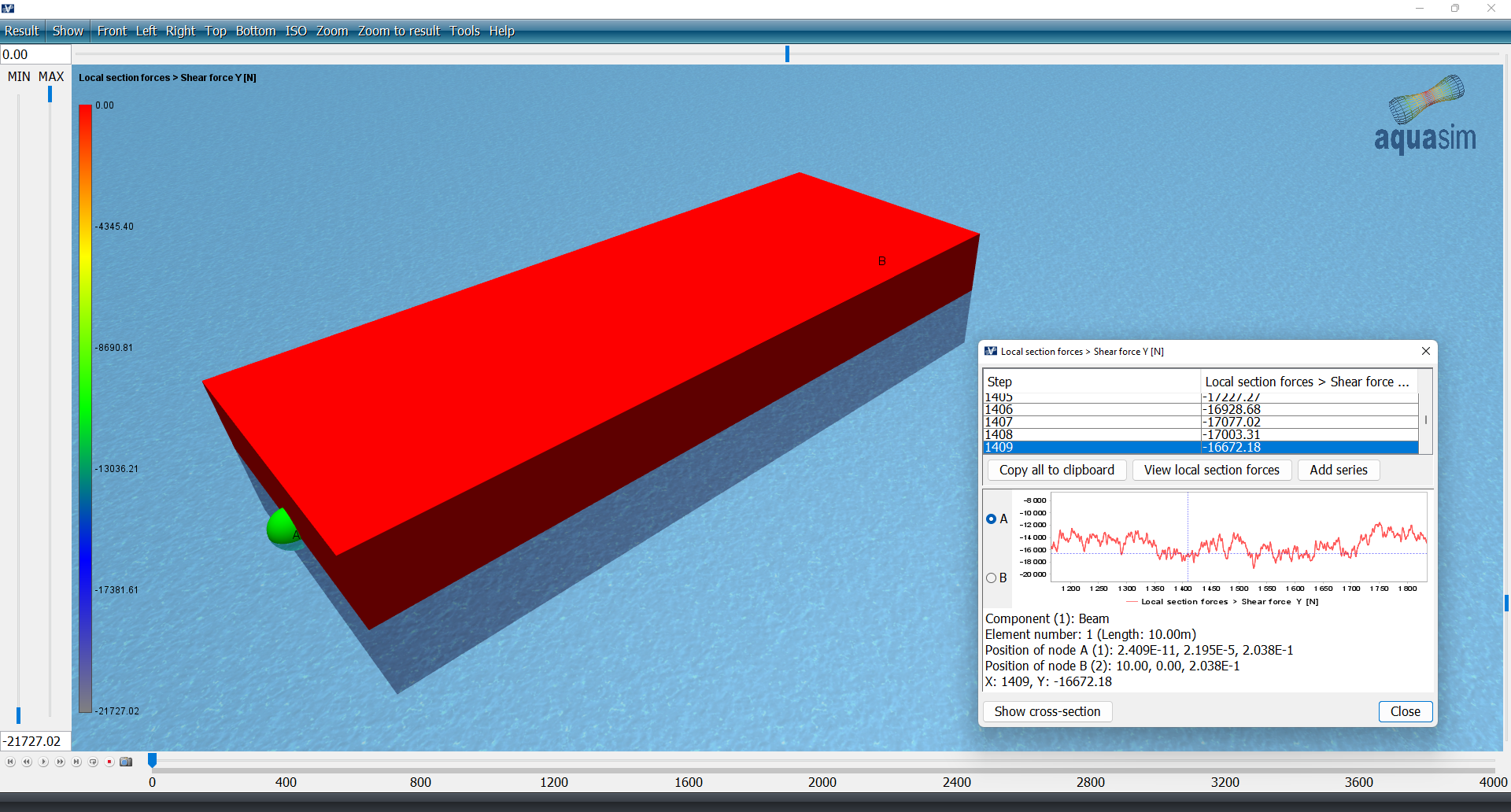
AquaEdit
Go back to your AquaEdit model and enter again the Export menu and the Wind gust-tab. Replace Num steps per wave from 20 to 200 steps.
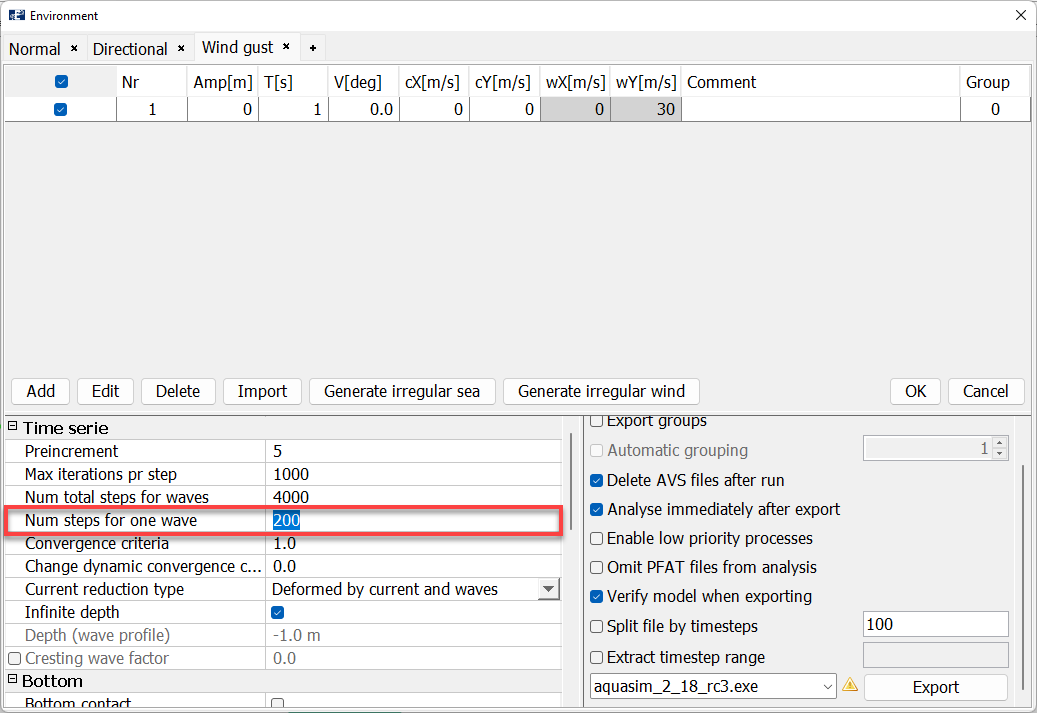
Analysis
Export the new analysis, we have named it type1_gust200_.
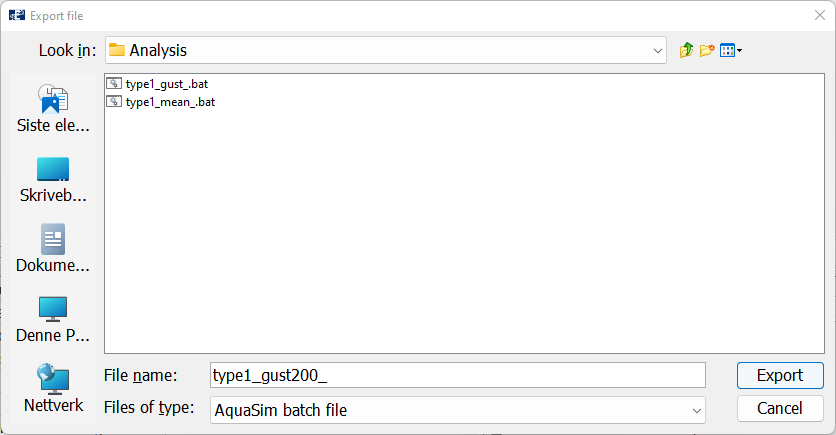
Once the analysis is finished, Open it in AquaView.
AquaView
Plot the shear force in y-direction again.
When we zoom into the time series, we see that the high frequencies are reflected in the shear forces. For large systems, the high frequency parts may be filtered out. But this depends on the mass and damping. The user is encouraged to investigate the effect of time series discretization for each considered case that should be analysed.