Calculations
Last reviewed version: 2.16.2Enter Environment window
Now that you have a complete model without errors, the next phase is to prepare the
analysis. Before analysis can start, export parameters must be defined. In the Toolbar
menu, select Export 

The Environmental window is opened. Here, parameters for environmental loads (wave height, current and wind) are defined. In addition, analysis parameters such as discretization of water surface, configuration of seabed, type of results to be reported and so on is set.
Environmental loads
In the upper part of the Environment window parameters for environmental data is defined. AquaSim is based on analysis where the user defines sets with combination of wind, current and waves. These sets are referred to as load conditions or sea states. Details of this will be discussed later in this course.
Time serie parameters
AquaSim is based on applying static and dynamic loads in incremental steps. This is to ensure a stable analysis and that a numerical solution is found. Static-, (quasi)static and dynamic loads are applied in order:
- Static loads:
- static equilibrium is calculated between internal and external loads. Examples: weight, buoyancy, hydrostatic pressure, point loads.
- (Quasi)static loads:
- are applied gradually in a predefined number of steps, until it is fully developed. These steps are defined in Preincrement. Examples: current and regular wind.
- Dynamic loads:
- are applied on top of the static and (quasi)static loads, following the same principle with gradually increasing loads. These steps are defined in Num total steps for waves and Num steps for one wave. Examples: regular- and irregular waves and wind.
You are to conduct a static analysis, so Preincrement is the parameter to define. In the row Preincrement, type 5. In the row Num total steps for waves, type 0.
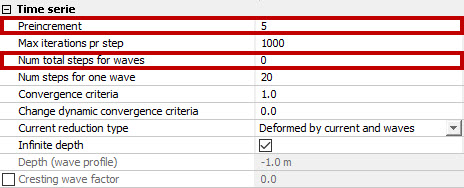
Export selections
In the lower right corner of the Environment window, export selections are available. Here you may choose what types of files to be generated/ deleted upon export, priority and grouping of analysis and selection of available solver versions. Make the same selections as in the figure below.
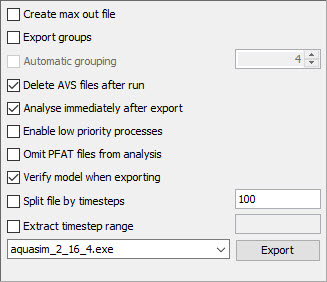
Select Export. You must decide for where you want to save the analysis. Navigate to an appropriate place on your computer. In this case study, we have created an analysis folder in Documents\AquaSim\Analyses\CaseStudy01 called Static01. Type an analysis name e.g., static01_
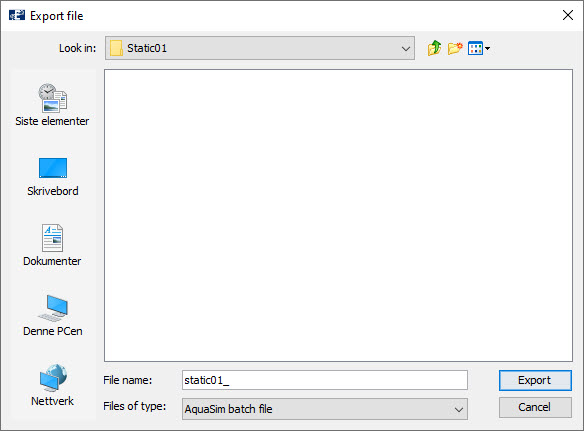
Select Export.
Run analysis
Upon selecting Export, you will be presented with an analysis window. To start the analysis, press Start or Start all.
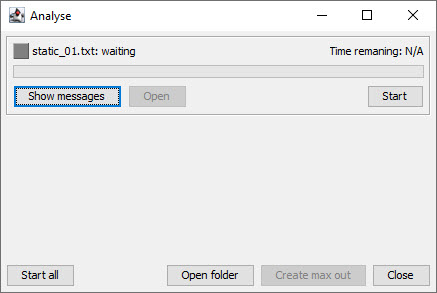
The progress of the analysis is shown with a green bar moving from left to right. When the analysis is finished, the analysis window will have status finished. You have now successfully completed the analysis
