Analyse and Export
Last reviewed version: 2.18.0As an alternative to analyse the data directly in AquaHarmony, you may also export it and save the results on your computer. In the main interface window, go down to the Analyse and Export. Select this option and navigate to a folder you want to save the analysis.
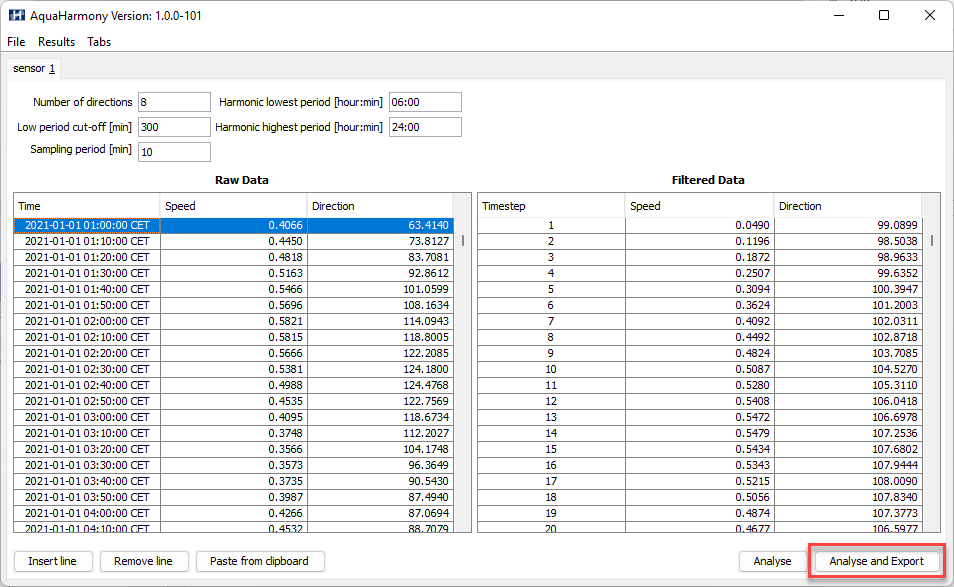
We have chosen to name the analysis Example.
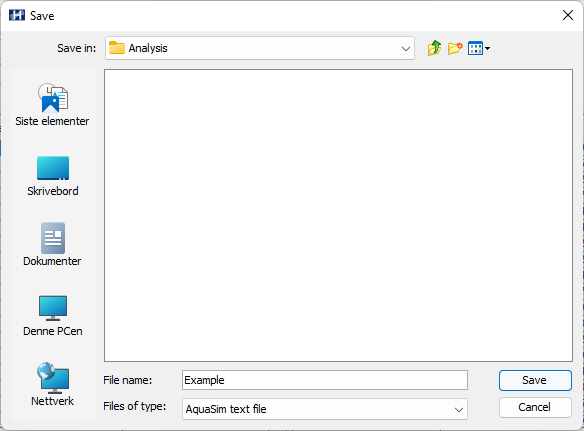
Select Save. The analysis will start immediately and be saved.
If we navigate to the folder where the analysis is saved, we see that several files have been generated from AquaHarmony.

Example.txt contain the unfiltered data. Examplefreq.txt is the raw data and the filtered data transformed from time-domain to frequency domain. The Examplekey.txt provides information about the software version and license information. You can read more about the content of the files in the AquaHarmony User Manual from our webpage User manual AquaHarmony .