Calculations dynamic Analysis
Last reviewed version: 2.16.2Enter Environmental window
Go back to your model in AquaEdit. You should investigate the response and forces
in mooring components for two combinations of waves and current. Enter the
Environmental window by selecting Export  from the Toolbar menu. Select
the tab Directional
from the Toolbar menu. Select
the tab Directional  . In Directional, the environmental loads are
based on defining directions from where AquaSim decomposes the loads into vectors.
. In Directional, the environmental loads are
based on defining directions from where AquaSim decomposes the loads into vectors.
Load conditions and Export parameters
Each row in the Directional window represents a combination of environmental
loads, equivalent to the Normal tab.
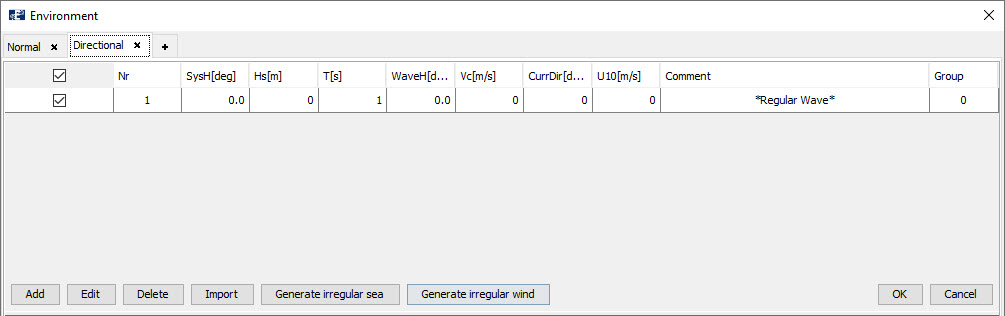
The input values for the load conditions (LC) are described in the table below.
| Nr | SysH[deg] | Hs[m] | T[s] | WaveH[deg] | Vc[m/s] | CurrDir[deg] | U10[m/s] |
|---|---|---|---|---|---|---|---|
| Row number of the LC | System heading, orientation of the model from compass north to the global x-axis. Clockwise, in degrees. | Significant wave height. The average wave height (from trough to crest) if the highest one-third of the waves. In meters. | Period of the associated wave height. In seconds. | Heading of the wave. Waves are defined with the direction it originates from. In degrees. | Current speed. In meters per second. | Direction of current. Current is defined with the direction it propagates to. In degrees. | Wind speed at 10 meters altitude. In meters per second. |
| 1 | 0 | 0.5 | 2.5 | 0 | 0.5 / 0.3 | 180 / 180 | 0 |
| 2 | 0 | 1 | 3.0 | 45 | 0.3 / 0.2 | 225 / 225 | 0 |
The slashes for Vc and CurrDir indicates a non-uniform current profile in the water column. The system heading provides a global orientation of the environmental loads. This facilitates modelling because you do not have to consider the orientation of the aquaculture facility when you are building the system. Note that the definition of wave direction is from, meaning that the input direction is from where waves originate. Current is opposite, where the definition of current direction is to, meaning that the input direction is to where the current propagates.
In the Environmental window, click on row number 1 and select Edit. In the Edit load window, type the values for LC 1. To add varying current, go to the Varying current tab, select the checkbox for Active and Add two rows.
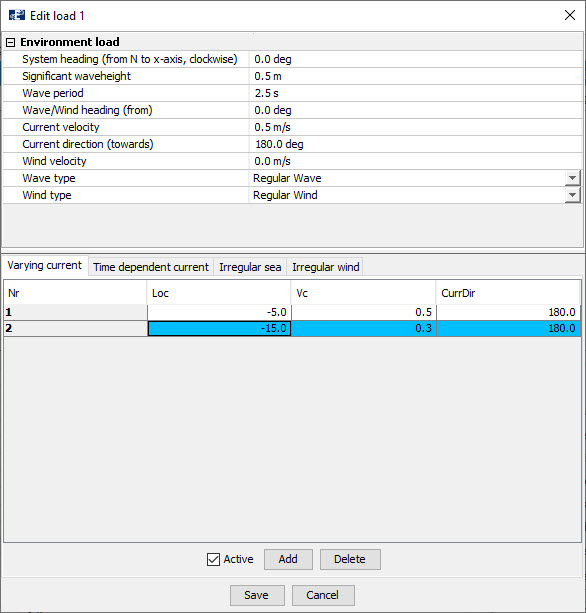
Select Save.
Add a new row for load condition 2 and fill in the environmental values from the table, following the same procedure as described above. When finished, select Save.
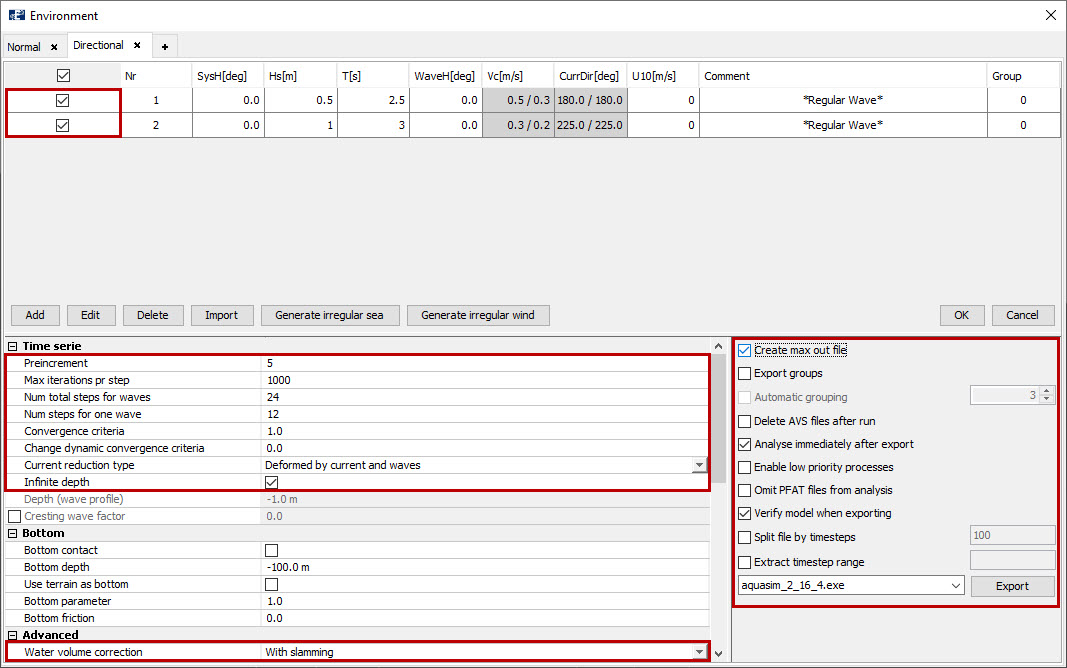
Make sure load conditions are activated by selecting the checkboxes in upper left corner of the window. Dynamic analysis with two regular waves should be conducted; Num total steps for waves = 24 and Num steps for one wave = 12. This corresponds to a wave profile defined with 12 points and 24/12= 2 waves. The remaining settings in your Environmental window should be similar to the figure above.
Select Export. Navigate to an appropriate place to save the analysis, we have chosen Documents\AquaSim\Analyses\CaseStudy03\Dynamic. Type an analysis name e.g., dynamic.
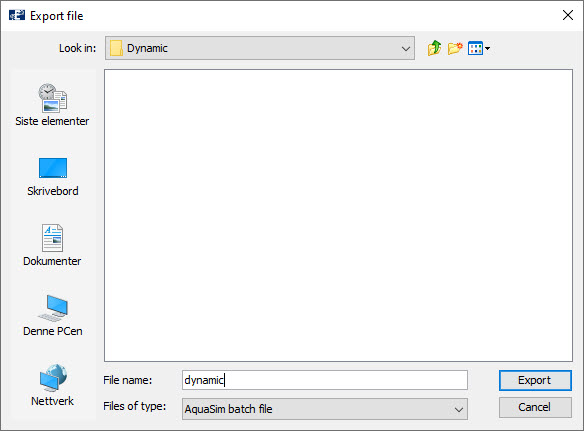
Select Export. In the Analyse window, select Start all.
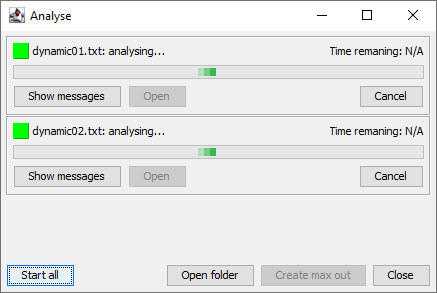
Dynamic analysis of the aquaculture facility has now started. Depending on your computer, this analysis should be finished within approximate 10-15 minutes. Follow status and development of the analysis by selecting Show message.
Create max out file
The maximum resulting forces from a set of analyzed load conditions are for the most of it applied when designing and dimensioning mooring systems. AquaSim finds the maximum values and store them in a max-out-file. This can be generated by selecting Create max out in the Analyse window upon completion of analysis.
When both analyses are finished, select Create max out from the Analyse window. We leave this for later application.