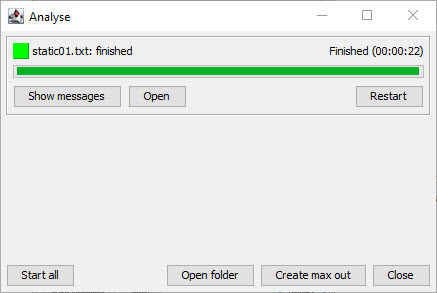Calculations Static Analysis
Last reviewed version: 2.16.2Enter Environmental Window
Enter the Environmental window by selecting Export  . You should run a
static analysis and control key parameters for equilibrium in the model.
. You should run a
static analysis and control key parameters for equilibrium in the model.
Select the tab Normal. Prepare the static analysis by making selections as described in the figure below. We have highlighted the selection for Water volume correction to be With slamming. This is due the components constituting the floating collar is dedicated the load formulation Morison submerged. AquaSim will identify if these elements are above or below the water surface and adjust the hydrodynamic properties for each analysis step. More detailed information about export parameters is found in CaseStudy01 or by reading the AquaEdit User Manual.

The area outlined in orange provides selection of solver versions. Your solver version may deviate from the figure above. You should choose the latest version from the dropdown menu.
Select Export. Navigate to a folder where you want to save the analysis. In this case study, we have chosen Documents\AquaSim\Analyses\CaseStudy03 and created a folder Static.
Type an appropriate name of the analysis file, we have chosen static.
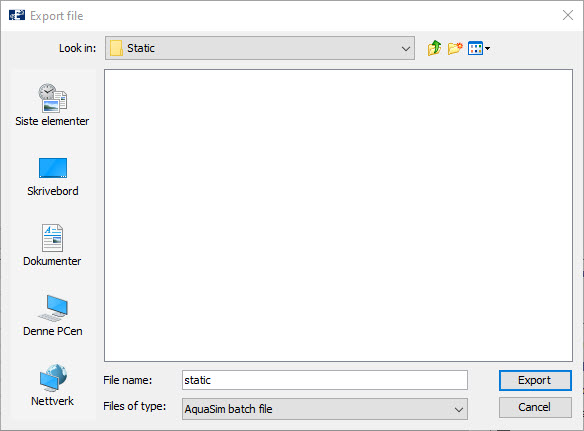
Select Export.
Run Static Analysis
The Analyse window opens. To start the analysis select Start or Start all.
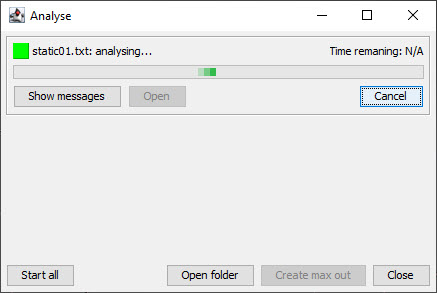
If you select Show message, you will be provided with key information about the analysis, which solver is run, statistics of input-parameters and status for each number of analysis step. It reports whether the analyzed step has converged or not, useful when assessing how the analysis evolves.
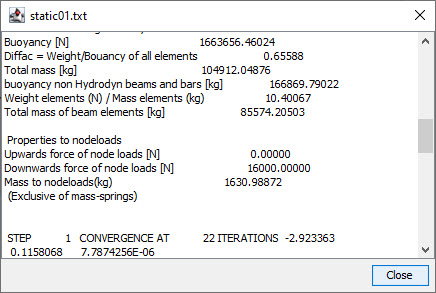
The analysis is successfully completed when the square in the upper left corner of the Analyse window gets green with the status finished.