Postprocessing Static Analysis
Last reviewed version: 2.16.2System Files
In your file explorer, navigate to where you saved the analysis. In our case, Documents\AquaSim\Analyses\CaseStudy03\Static. Upon start and finish of analysis, several system files are generated. An introduction to these is provided here.
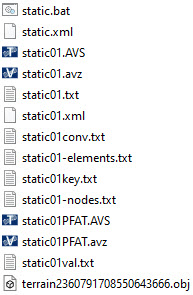
| File name | File | Description |
|---|---|---|
| static.bat | Batch file | Script file for run of commands. Double click to start the analysis. This is consistent with starting analysis in AquaEdit from Export. |
| static.xml | XML file | This file holds the graphic information and other key data. |
| static01.AVS | Result file | Result file generated by the solver. Updated for each completed analysis step. Can be opened in AquaView and AquaTool during and after completion of analysis. |
| static01.avz | Result file | Result file generated by the solver after completion of analysis. This is a compressed version of the .AVS-file. |
| static01.txt | Input file | Holds information about the model and analysis parameters. Generated from AquaEdit upon start of analysis. |
| static01.xml | XML file | Holds graphic information and other key data for activated components from AquaEdit. |
| static01conv.txt | Result convergence file | Provides information about the analysis status. Consistent with the information provided in the Show message form the Analyse window. |
| static01-elements.txt | Result ID file | If individual elements are given custom names in AquaEdit, these are listed here. |
| static01key.txt | Result file key data | Contains a set of key data of the analysis model. This file is useful for self-checking of input parameters. Also holds information about license and the user. |
| static01-nodes.txt | Result ID file | If individual nodes are given custom names in AquaEdit, these are listed here. |
| static01PFAT.AVS | Result file | Result file generated by the solver upon completion of analysis. Holds information about key model data and max result values from the time series analysis. |
| static01PFAT.avz | Result file | Result file generated by the solver upon completion of analysis. |
| static01val.txt | Result file | validation data This file holds key data for the analysis. Useful for self-validation of input parameters. |
| terrain23[..]66.obj | Object file | Contain information about terrain geometry |
Buoyancy of Floating Collar
The key.txt file is useful for self-check of key parameters from your model. Open the static01key.txt-file in a simple text editor reader e.g., Notepad or Notepad ++.
Navigate to the section saying Weight in total for each element group. These parameters are based on the input values from AquaEdit (i.e., before static equilibrium is calculated).
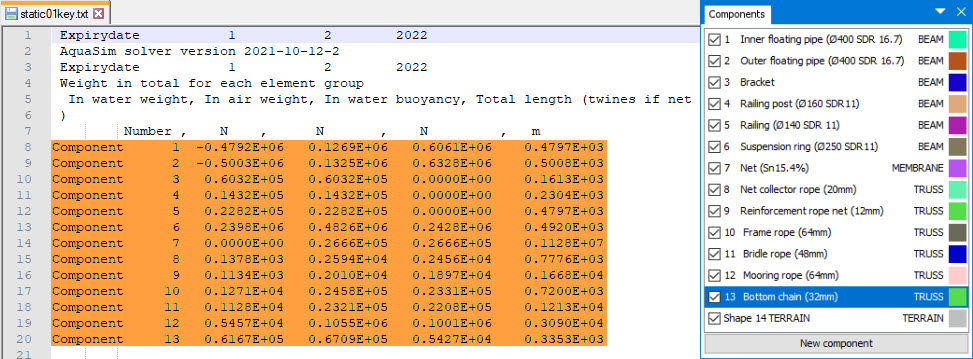
Components are listed according to the numbering from the Components window in AquaEdit. Component 1 correspond to Inner floating pipe (Ø400 SDR 16.7), component 2 correspond to Outer floating pipe (Ø400 SDR 16.7), and so on. Copy the parameters as indicated in orange and paste them in a calculation program after your preferences. We have chosen MS Excel.
Summarize the buoyancy for the components constituting the floating collar. And summarize the weight below water line for the mooring components.
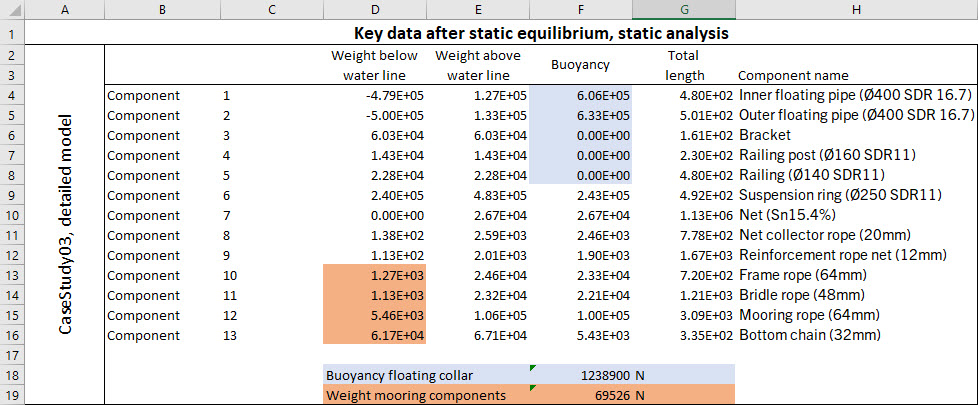
For elements of type Morison submerged, the buoyancy is calculated based on the volume of the whole cross section (this is adjusted when static equilibrium is calculated). Note the total buoyancy of the floating collar and the total weight of the mooring components. Keep these figures for future reference when conducting CaseStudy04.
Check of Key Parameters
Other key parameters found in the static01key.txt file is information about weight and mass.

Navigate to the section saying Total, all elements. Two parameters indicating the state of your model is highlighted in the figure above:
- Diffrac = Weight / Buoyancy of all elements, provides information about the relation between weight and buoyancy of components in your model. If this balance is perfect, Diffrac should equal 1.0. If this number is far from 1.0 this can indicate e.g., inadequate definition of volume of components compared to the weight of it.
- Weight elements (N) / Mass elements (kg), provides information about the relation between weight and mass of components in your model. If this balance is perfect, this parameter should equal 9.81. You should not accept significant deviances from 9.81, which indicates e.g., inadequate definition of Weight in water. If Weight in water is overridden, as we did for component Frame rope (64mm) in step number 3, deviance from 9.81 must be expected.
Further self-checking can involve controlling Downwards force of node loads [N], which is reported to be a total of 16000.0N. This can be validated through controlling the input defined in AquaEdit. Go back to your AquaEdit model, and to the Decorators window. Here you find a Pointload which is located at the bottom of each net pen. Double click Bottom weight (net) in the Decorators window. A force of -4000N is defined, this will result in a total of 4000 times 4 net pens = 16000N in total downwards force in your model. This matches the value in the static01key.txt-file.
Exit the static01key.txt-file.
Open Results in AquaView
From the analysis folder Static, open the analysis in AquaView by double click on static01.avz. This is equivalent to selecting Open from the Analyse window.

Press Play  from the playback menu and observe the response of your model.
Zoom in to structural details and see how it displaces. If your analysis, against
conjecture, should have failed to complete successfully, or an unexpectedness have
occurred, you can open the equivalent result file from
Documents\AquaSim\Demoes\CaseStudy03\Static
from the playback menu and observe the response of your model.
Zoom in to structural details and see how it displaces. If your analysis, against
conjecture, should have failed to complete successfully, or an unexpectedness have
occurred, you can open the equivalent result file from
Documents\AquaSim\Demoes\CaseStudy03\Static
Pretension of Mooring Components
As a result of the mooring component’s weight in water, they will achieve a pretension. The pretension is found by plotting the axial forces. In the Toolbar menu, select Result > Local section forces > Axial force [N]. You should find the maximum pretension for the mooring components; these can be found by pressing j on your keyboard.
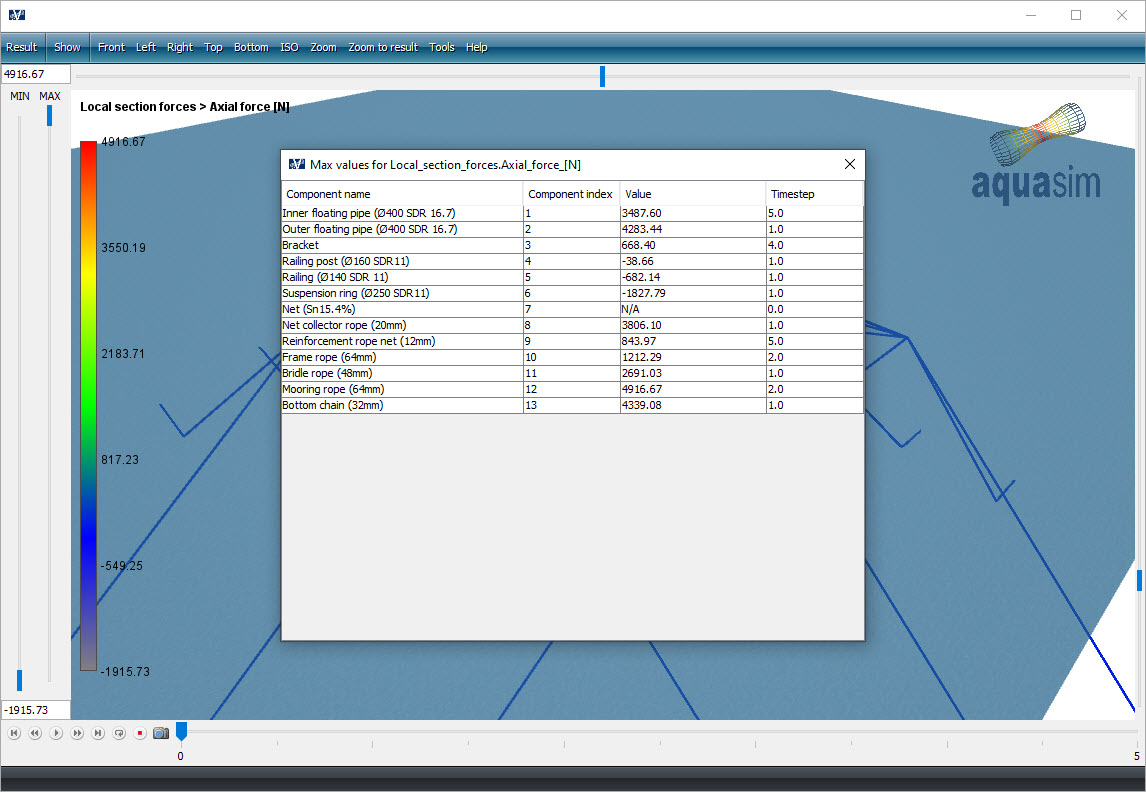
The first column in the Max values for- window list the component names according to the definition you made in AquaEdit. The second column is the component numbering, or index. The third column is the maximum value for the respective component group, and the last column indicate which analysis step this max value occurred.
Copy the rows for component number 10 to 12 and paste it in the same sheet you established for the key-data.
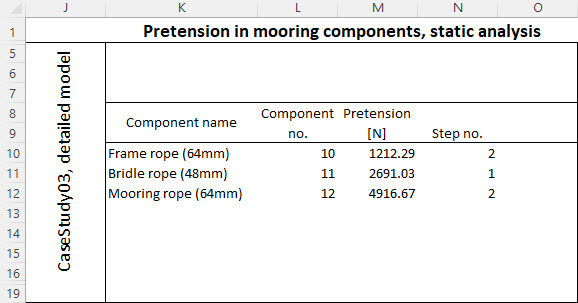
Keep these figures for future reference when conducting CaseStudy04.
Static considerations are now finished. Exit AquaView and the Analyse window from AquaEdit.