Advanced settings
Last reviewed version: 2.19.0More options are available under Advanced settings, here you may change the default mode for printing of results (stresses), convert from timesteps to seconds, file format-settings etc.
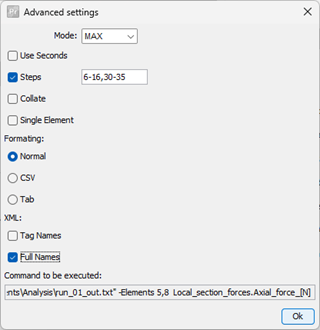
- Mode: changes the mode of the result printing. Here you have three options:
- MAX: prints the maximum achieved result from the analysis file.
- AVG: prints the average result from the analysis file.
- MIN: prints the minimum achieved result.
- ABSMAX: is the absolute value of the maximum result.
- ABSMIN: is the absolute value of the minimum result.
- Use seconds: convert from analysis step to seconds in the output file.
- Steps: if this box is checked, PPReduce will only write results from the time step(s) listed here. It could be for one range (e.g. 6-16) or for several ranges (e.g., 6-16,30-35). Note that the listing must not contain space between, or else no results are written out. If this is omitted, PPReduce will write for all timesteps.
- Collate: collates all chosen time steps to one line.
- Single element: splits and write a new file for every specified element. Note! This should be used with caution, if you have a large model with 2000 elements and select Single element – 2000 files will be written.
- Formatting: format of the file content. The content of the files is structured in columns if not Collate is selected.
- Normal: means that space is applied as separator between content.
- CSV: comma-separated-values. Means that comma is applied instead of space when comparing with Normal.
- Tab: tab-separated values. Mean that tab is applied as separator between content.
- XML: special selection if you have imported XML-file.
- Tag Names: if you have assigned special names to nodes or elements in AquaEdit, this selection will include these names. If no names, or this is not selected, PPReduce will write the ID of the entity.
- Full Names: writes the full name of the result type (stress type).
Command to be executed displays what command that will be executed by PPReduce.
Apply the settings as shown in the figure and select Ok.