Select File PPFilter
Last reviewed version: 2.19.0In this case study, you may use your own files or apply those associated with this tutorial. Prepared avz- and AVS-files are found in the Analysis folder. To import a file, press Select File… (have patience it might take a few seconds). In the figure below we have selected an avz-file, press Select.
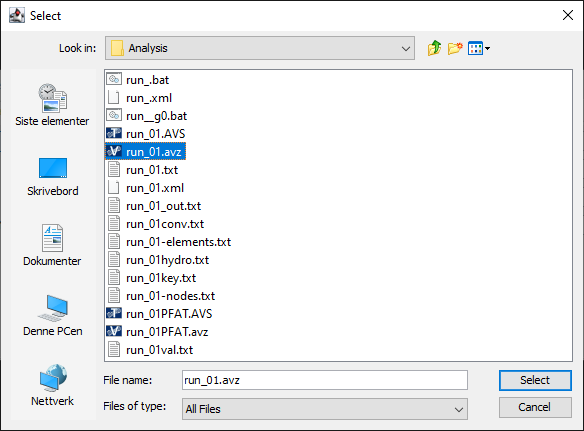
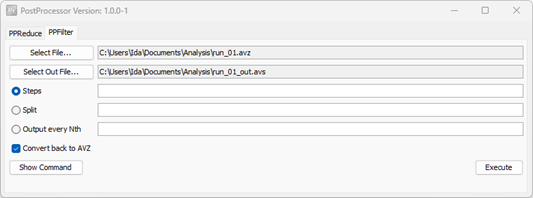
If you choose an avz-file as input-file, you will get avz as output.
- Steps: output the specified timesteps. This is equivalent to the Extract timestep range in AquaEdit.
- Split: split the input-file into a number of files for each timestep that is defined here. E.g., if this number is 5, PPFilter will output files that have 5 timesteps each. This option is the same as Split file by timesteps in AquaEdit.
- Output every Nth: creates one new file that reports every nth timestep from your analysis. This works in similar way as the Reported steps found in the Export menu in AquaEdit. E.g., if you this number is 10, PPFilter will generate a new file that only contain every 10th step from the original input-file.
- Convert back to AVZ: if this box is ticked on, the output-file will be converted to an avz-file. The corresponding avs-file will be deleted automatically. If this box is not selected, the output-file will be in avs-format.
In the following sections you will be presented to how to use Steps, Split and Output every Nth.