General settings
Last reviewed version: 2.19.0In this case study, you may use your own files or apply those associated with this tutorial. Prepared avz- and AVS-files are found in the Analysis-folder.
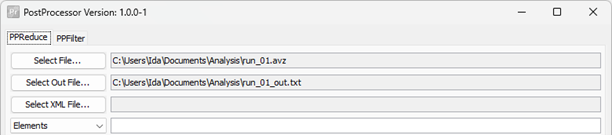
To import a file, press Select File… In the figure above we have selected an avz-file. avz is a compressed version of AVS, containing both results and graphical information about your model. PPReduce will then automatically select the same path for the output file as for the input, and name it
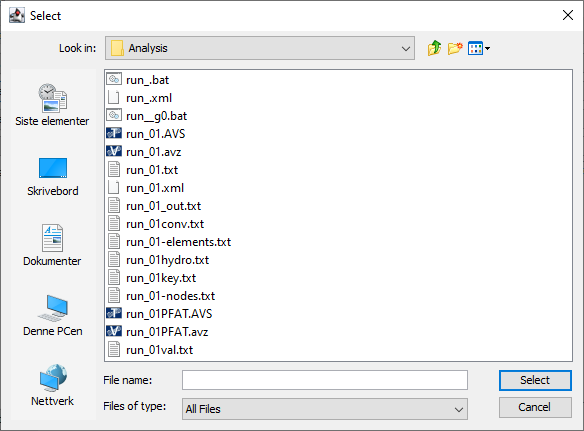
If you have imported an AVS-file you must in addition import the associated .XML-file, this is done through Select XML File… This is because the AVS-files does not contain graphical- and other key-data that is needed to run PPReduce, such as name of the component groups.
If you press the drop-down menu from Elements, you can choose between three entities: Elements, Nodes and Components. This is where you specify which of the entities PPReduce should collect results from.
In the field to the right of the drop-down menu, you enter the ID-numbers of the entities (element, node or component group). Single ID-number(s), or range(s), can be inputted:
- One single number: 1 (then ID-number 1 is written)
- A list of numbers: 1,2,3,4,5…
- A range of number: 1-5 (then ID-number 1, 2, 3, 4 and 5 is written)
- Combinations of the above: 1,5-10,100,101 (then ID-numbers 1, 5, 6, 7, 8, 9, 10, 100 and 101 is written)
Note! It is important that SPACE is not applied between the numbers, or else no results are written out.
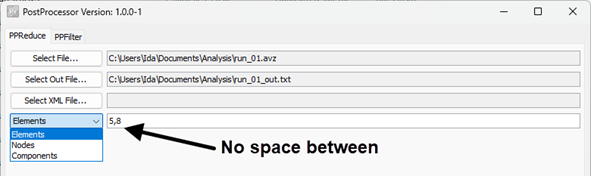
In the example above, PPReduce will write results for element ID number 5 and 8.
The Select stress types contain selections for what types of results you would like to write. The column to the left is the available list you can select from, and to the right is what you have selected. To select, you can either click once on a stress type and then the arrow in the middle, or doble click.
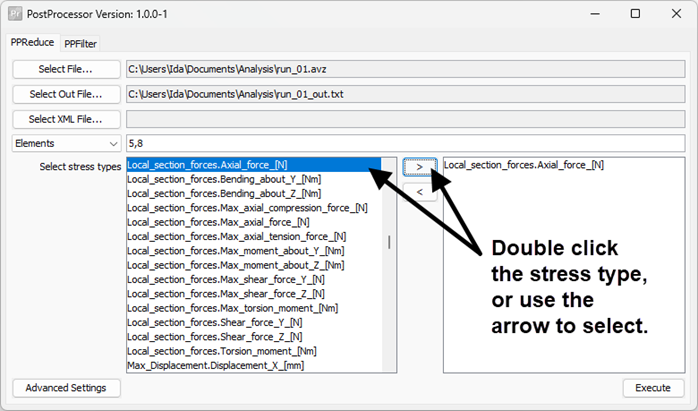
Local_section_forces.Axial_force_[N] will write the axial force in the selected elements no. 5 and 8.