High-DPI support
Last reviewed version: 2.16.4Indication
Icons and/or text is displayed too small in AquaEdit/AquaView specifically on high resolution screens with Display Scale at a higher value than 100%.
Solution
AquaEdit and AquaView do support high-DPI displays, but for the display to be correct the user most systems will require the user to enable compatability mode on AquaEdit and AquaView.
Steps Windows 10/11
Find the programs .exe in the folder where AquaSim is installed, usually C:\Program Files\Aquastructures\AquaSim.
Right click the application name (e.g aquaedit.exe) and select “Properties”. Under the “Compatibility” tab click “Change high DPI settings”.
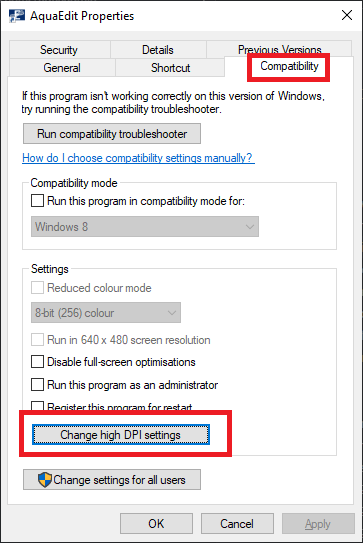
In the High-DPI settings screen turn on the first option: “Use this setting to fix scaling problems for this program instead of the in Settings”.
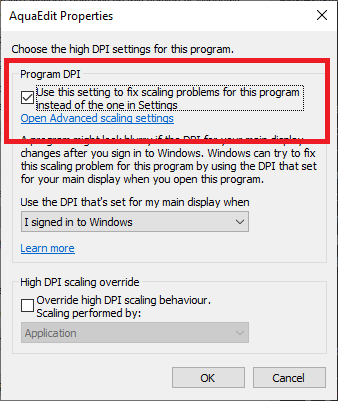
Save the settings and relaunch the application.
If that does not work you can turn off “Program DPI” from the previous step and set “High DPI scaling override” to “System (Enhanced)”.
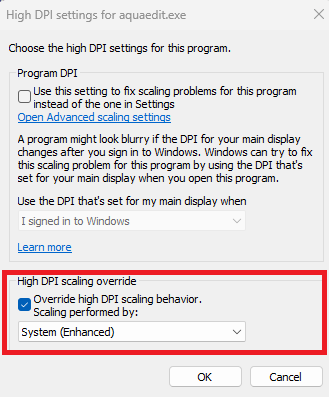
Then save the settings and relaunch the application again.