AquaEdit cannot locate solver
Last reviewed version: 2.16On some systems (especially systems where corporate polices are in use) the AquaSim solver may fail to update the system path. If this error is suspected run “PATH” in a command window. A list of paths will be presented, if the AquaSim path is not present, apply the the steps in this document.
This FAQ is tailored for Windows 10, but the process for all previous Windows versions the procedure is almost identical.
Please note: This FAQ requires admin privileges on the system.
Step 1
On your start menu find the Control Panel and locate the System settings.
In Control Panel select “System and Security”.
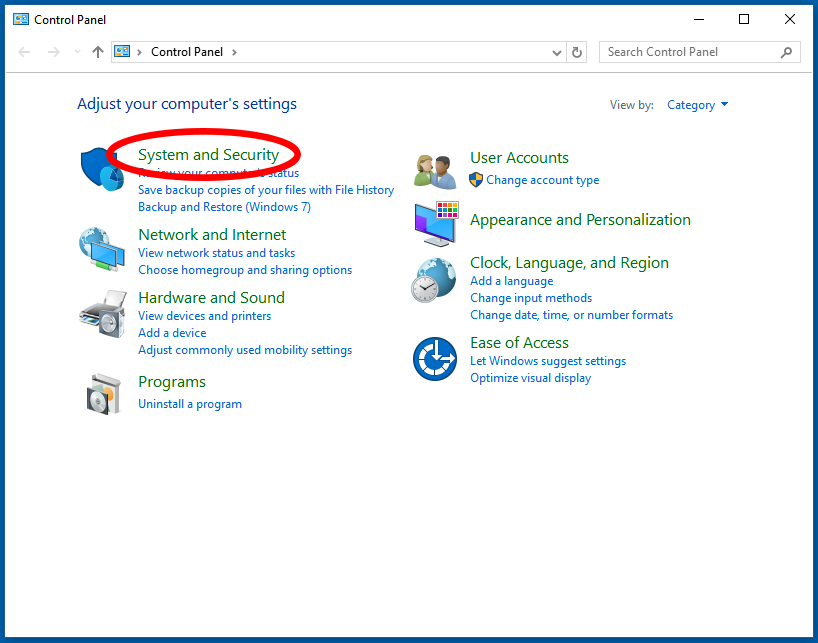
In “System and Security” select “System”.
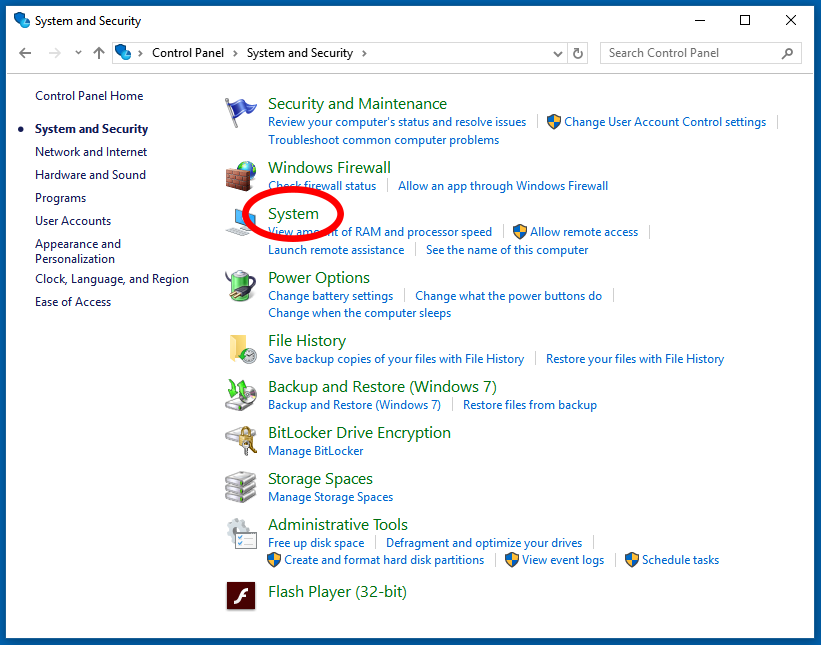
In “System” select “Advenced system settings” on the left hand side of the dialog window.
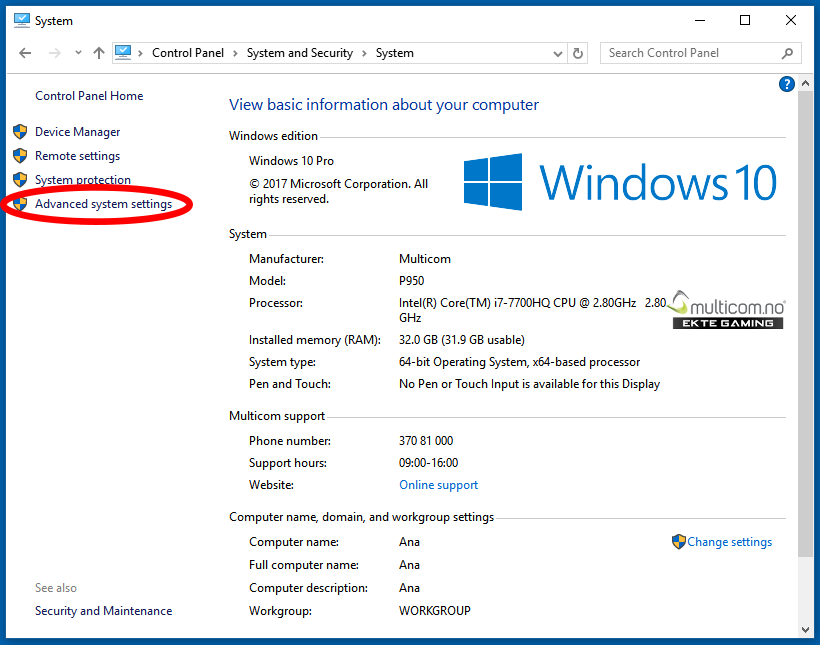
Step 2
At this point we will add the path to the AquaSim package to the system path. If your system language is English, the default install path is “C:\program files\aquastructures\aquasim”. On Norwegian systems this will be “C:\programfiler\aquastructures\aquasim”. If you have installed to a different drive or path, please make sure to use that path, and not the default paths.
Click the “Environment Variables…” button.

Highlight the “Path” line in “User variables for <your username>” and click the “Edit…” path.
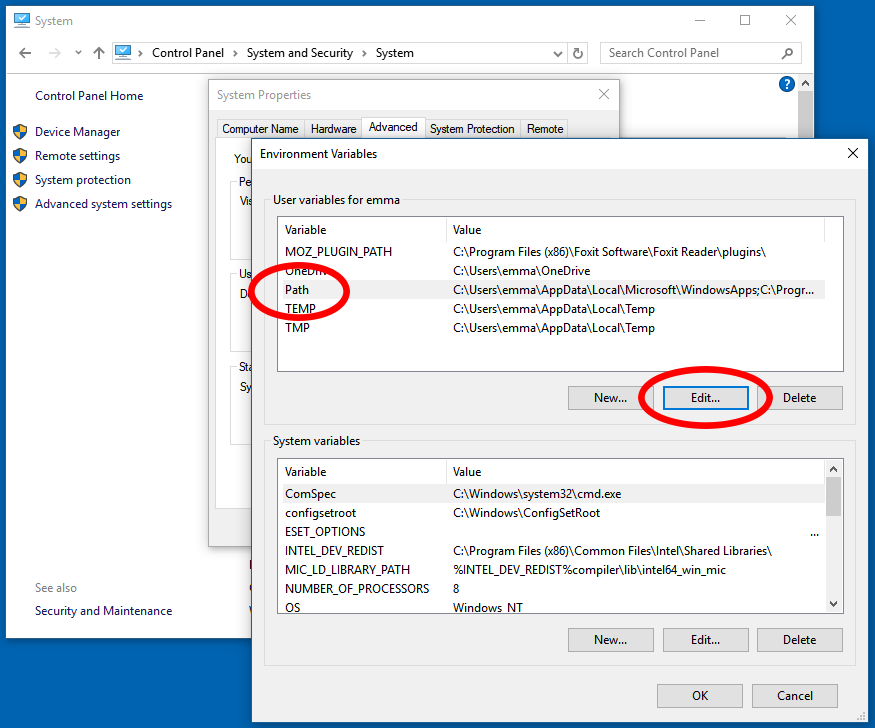
Either click “New” or simply double click on the next free line in the list and input the path from the top of this step.
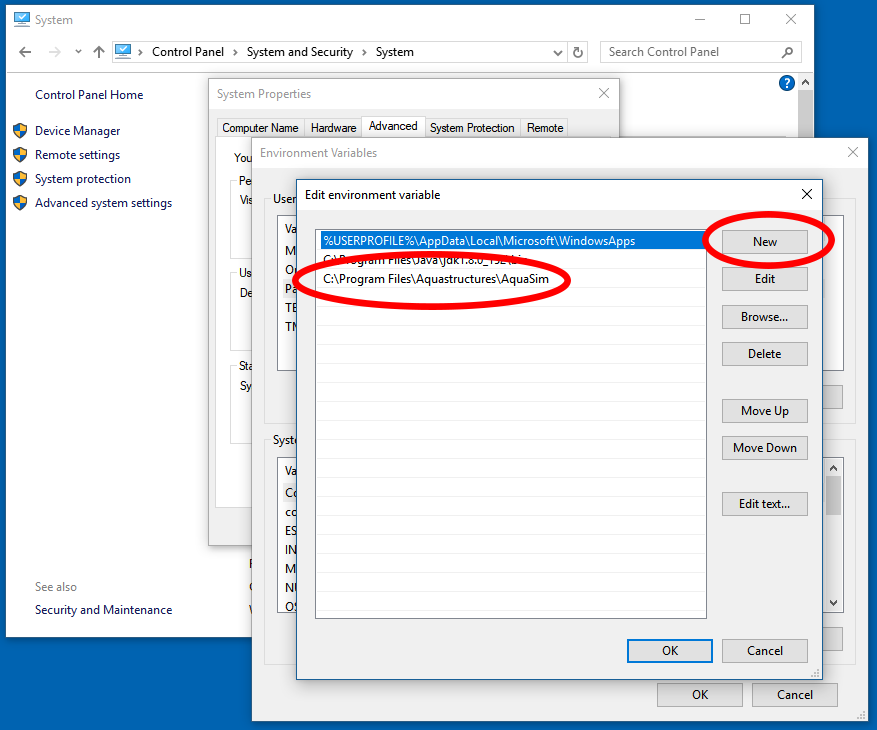
Step 3
Close all dialogs by choosing ok or similar options.
If any of the AquaSim programs were running, please close them and restart them. If this has not fixed the issue, please reboot the system and try again. Should this still not have resolved the issue, please contact Aquastructures support.